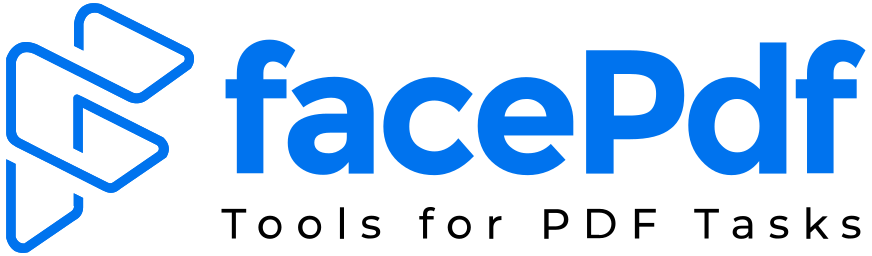What Really Happens When You Convert a PDF to Word?

Inside the Algorithms That Preserve Layout, Fonts, and Structure
You upload a PDF. Click “Convert to Word.” Seconds later like magic an editable Word document appears.
But have you ever wondered what’s actually going on under the hood?
Behind that simple user action lies a highly technical, multi-layered process involving parsing engines, layout reconstruction algorithms, font mapping, and often, AI-driven models all working together to transform a visual-only file into a fully editable document, while preserving its original look and feel.
This article breaks down the technical mechanics behind PDF to Word conversion, showing how tools strive to maintain layout, fonts, structure, and fidelity and why that matters more than you think.
⚡ Meet FacePdf.com Smart, Fast, and Precise PDF to Word Conversion
If you’re looking for a tool that actually gets it right, FacePdf.com is built on everything we discuss in this article. From precise layout detection to intelligent font matching, FacePdf delivers Word documents that are not just editable, but clean, accurate, and instantly usable.
Unlike many basic converters, FacePdf leverages smart document analysis, clean file generation, and even OCR capabilities for scanned files all within a free, easy-to-use browser interface.
🔍 Why Converting PDF to Word Is Technically Complex
Let’s get this straight: PDF was never designed to be edited. It’s a fixed-layout format optimized for viewing across devices not for content flow or structure.
So when you convert a PDF to Word, you’re essentially reverse-engineering a page that was frozen in time and trying to turn it into something flexible, editable, and dynamic.
Here’s why this is hard:
- No paragraph or heading info: PDFs don’t store semantic structure like Word.
- Fixed coordinates: Every text element is positioned with exact (x, y) values.
- Embedded fonts or missing fonts: The converter must either match or substitute fonts to retain readability.
- Images, tables, text all mashed together: Recognizing what’s what is not straightforward.
🧠 What Really Happens When You Hit “Convert”
Let’s pull back the curtain and explore what happens technically during PDF to Word conversion exactly what FacePdf.com does under the hood:
1. PDF Parsing
FacePdf begins by deconstructing the PDF file to extract:
- Text, font types, sizes, and coordinates
- Images, vector shapes, and embedded elements
- Page dimensions, orientation, and structural data
2. Layout & Structure Detection
Using advanced layout analysis, FacePdf identifies:
- Paragraphs, line breaks, and reading order
- Multi-column formatting
- Headers, footers, and section breaks
- Lists and indentation
Instead of just dumping text into Word, FacePdf reconstructs a logical reading structure, improving both usability and editability.
3. Smart Font Matching
FacePdf analyzes font families and styles embedded in the PDF. If any fonts are missing, it substitutes closest-match fonts using spacing and style metrics to maintain visual fidelity in the output Word file.
4. Tables, Images, and Content Recognition
FacePdf uses a hybrid method:
- Geometric detection for borders and alignments
- Heuristics for whitespace patterns
- ML models for scanned or complex documents
This ensures that tables are recreated as real Word tables, not broken text blocks.
5. Word Document Generation
Once content is parsed and categorized, FacePdf builds a structured DOCX file:
- Word-native tables, paragraphs, and images
- Page size and margin setup that mirrors the original
- Properly applied styles like “Normal,” “Heading 1,” “Table Grid,” etc.
This means no messy text boxes, no broken lines, and no awkward spacing. The final file is clean, editable, and ready for use.
🎯 What Makes FacePdf Output So Reliable?
When evaluating a converter, quality isn’t just about speed. It’s about fidelity, structure, and clean formatting. Here’s what FacePdf does right:
✅ 1. Layout Fidelity
Preserves columns, alignments, and positioning especially important for forms and reports.
✅ 2. Editable Output
No fragmented text boxes or overlapping content, everything can be cleanly modified.
✅ 3. Font Accuracy
FacePdf retains visual integrity by intelligently mapping fonts across platforms.
✅ 4. Table Reconstruction
Tables are fully functional with editable cells, rows, and styles.
✅ 5. Lightweight File Size
Output DOCX files are optimized with no bloat, no hidden layers.
🤖 Bonus: OCR for Scanned PDFs
FacePdf also supports OCR (Optical Character Recognition). If your PDF is scanned, the platform:
- Converts image-based content into selectable, editable text
- Reconstructs layout based on visual analysis
- Maintains styles where possible, even from non-digital sources
This makes FacePdf one of the few tools that handles both native PDFs and image-based documents with equal precision.
💡 Why It Matters
Whether you’re editing a contract, updating a report, or reusing content, a poorly converted PDF wastes your time. FacePdf solves this by providing:
- Clean, professional Word outputs
- Fast and secure browser-based conversion
- No downloads or watermarks
- Free access with premium-level quality
For businesses, students, legal teams, and remote professionals this can save hours of work every week.
✅ Final Thoughts: Smarter Conversion Starts Here
PDF to Word conversion isn’t just a utility, it’s a technical transformation of visual content into structured, editable documents. And not every tool gets it right.
FacePdf.com does.
It combines intelligent parsing, precise layout preservation, and modern UX to help you work faster without compromising quality.