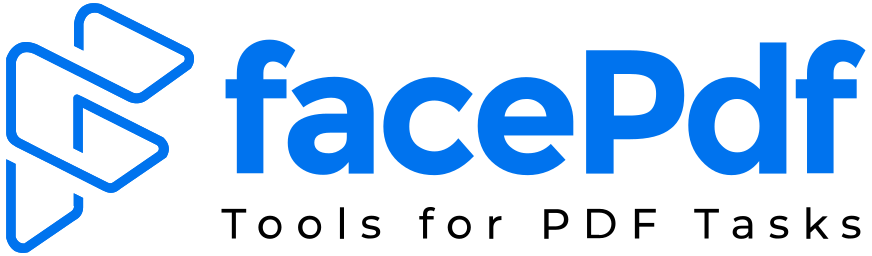How to Search for a Word on a PDF
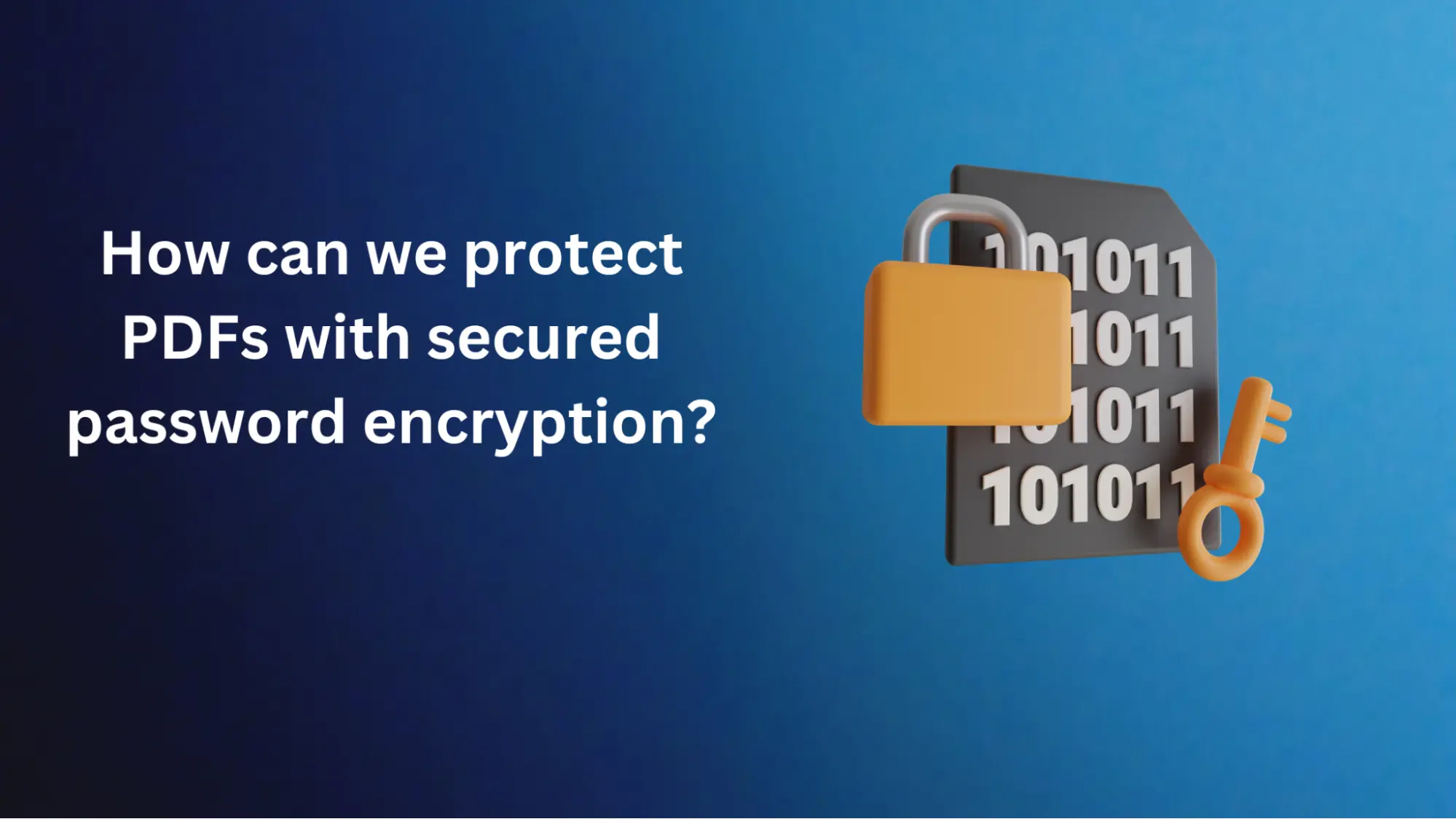
Outline:
- Introduction
- Understanding the Importance of Searching for Words on PDFs
- Methods to Search for a Word on a PDF
- Step-by-Step Guide: Searching for a Word on a PDF
- Tips for Effective Word Search on PDFs
- Benefits of Searching for Words on PDFs
- Conclusion
- Frequently Asked Questions (FAQs)
How to Search for a Word on a PDF
PDFs (Portable Document type) have become a popular file type for document sharing and storage. Whether you’re a student, professional, or simply someone who deals with digital documents, knowing how to search for a word on a PDF can save you valuable time and effort. This article will guide you through the process, providing you with various methods and techniques to effectively search for specific words or phrases within PDF documents.
Understanding the Importance of Searching for Words on PDFs
PDF files often contain a vast amount of information, ranging from text to images and even interactive elements. When dealing with lengthy documents or extensive research materials, manually scanning through the entire document can be time-consuming and inefficient. By knowing how to search for a word on a PDF, you can quickly locate the relevant sections and extract the necessary information without wasting unnecessary effort.
Methods to Search for a Word on a PDF
Using the Built-in Search Function
Most PDF viewers and applications come equipped with a built-in search function. This function allows you to search for specific words or phrases within the document. To initiate a search, typically you can either use the keyboard shortcut Ctrl+F (or Command+F on a Mac) or navigate to the search bar provided within the application’s interface.
Utilizing Advanced Search Techniques
To refine your search and narrow down the results, you can employ advanced search techniques. These techniques may include using Boolean operators such as AND, OR, and NOT to combine or exclude specific keywords. Additionally, you can specify search parameters like whole words, case sensitivity, or exact phrases to further enhance the accuracy of the results.
Employing External Tools and Software
In addition to the built-in search functions, several external tools and software are available for more advanced and specialized PDF searches. These tools often provide additional features like OCR (Optical Character Recognition) for searching scanned PDFs or batch processing capabilities for handling multiple files simultaneously. Some popular examples include Facepdf, Adobe Acrobat Pro, Foxit PhantomPDF, and PDF-XChange Editor.
Step-by-Step Guide: Searching for a Word on a PDF
Follow these steps to search for a word on a PDF:
Step 1: Opening the PDF Document
Launch your preferred PDF viewer or application.
Navigate to the “File” menu and choose “Open” or use the dedicated open file button.
Browse your computer’s directories and select the desired PDF document.
Step 2: Accessing the Search Function
Locate the search bar or press Ctrl+F (or Command+F on a Mac) to bring up the search interface.
Step 3: Entering the Desired Word or Phrase
Enter the word or phrase you want to find in the search bar.
Depending on the application, you may have options to specify case sensitivity, whole words, or other search parameters.
Step 4: Analyzing the Search Results
The search results will display the instances where the word or phrase appears within the PDF.
You can navigate through the results using the provided navigation options or by clicking on each highlighted occurrence.
Tips for Effective Word Search on PDFs
To optimize your word search on PDFs, consider the following tips:
Using Specific Keywords: Utilize specific keywords that are likely to appear within the document to retrieve the most relevant results.
Employing Advanced Search Operators: Incorporate Boolean operators such as AND, OR, and NOT to refine your search and retrieve more precise information.
Narrowing Down Search Parameters: Take advantage of search parameters like whole words, case sensitivity, or exact phrases to narrow down the search results and improve accuracy.
Benefits of Searching for Words on PDFs
Time-saving and Efficiency
Searching for words on PDFs eliminates the need for manual scanning, enabling you to quickly locate and access the information you require. This saves time and boosts overall efficiency, especially when dealing with large or complex documents.
Enhanced Information Retrieval
By searching for specific words or phrases, you can retrieve targeted information from within a PDF document, allowing you to focus on the content that is most relevant to your needs. This facilitates better comprehension and more efficient extraction of information.
Improved Productivity
Efficiently searching for words on PDFs improves productivity by reducing the time spent on manual searching. It enables you to access the necessary information promptly, making it easier to complete tasks, conduct research, or prepare presentations.
Conclusion
In conclusion, knowing how to search for a word on a PDF is a valuable skill that can significantly enhance your document management and research abilities. By utilizing the built-in search function, advanced search techniques, or external tools and software, you can efficiently locate the information you need, saving time and improving productivity. Start implementing these methods today and unlock the full potential of PDF document search.
Check more PDF blogs at Facepdf blogs.
Frequently Asked Questions (FAQs)
Can I search for multiple words simultaneously on a PDF?
Yes, most PDF viewers and applications allow you to search for multiple words simultaneously by separating them with Boolean operators like AND or OR.
Does the search function work for scanned PDFs?
Yes, if your PDF viewer or application supports OCR (Optical Character Recognition), you can search for words within scanned PDFs as well.
Is there any way to search for words within specific sections of a PDF?
Some advanced PDF viewers offer the ability to search for words within specific sections or pages by specifying the search scope or range.
Can I save the search results for future reference?
Saving the search results depends on the PDF viewer or application you are using. Some applications allow you to save or export the search results for later use.
Are there any limitations to searching for words on a PDF?
The limitations may vary depending on the PDF viewer or application. Common limitations include the inability to search for words in encrypted or protected PDFs or limitations in searching for non-textual elements such as images or annotations.