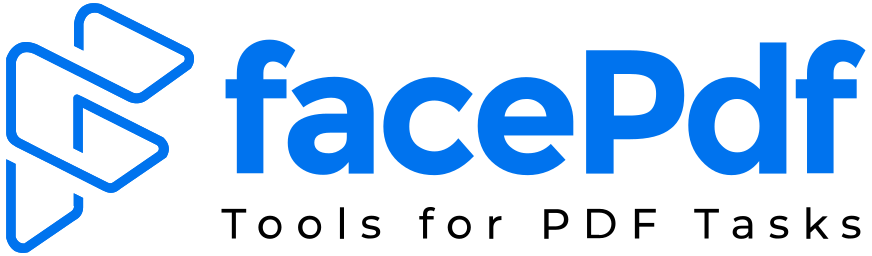How to Remove Security Tag From PDF

PDF files often come with security settings that prevent users from copying, printing, or editing their content. This is called a security tag or PDF protection. While it helps maintain document integrity, it can sometimes become an inconvenience when you need to make quick changes. In this blog, we’ll learn step-by-step how to remove security tag from PDF files safely and effectively.
PDF protection methods vary, but the goal remains the same—to keep sensitive or copyrighted information secure. However, if you’re dealing with files where you have the rights to edit or print, removing the security tag can save valuable time. Let’s explore practical ways to unlock these restrictions.
What Is a Security Tag in PDF?
A security tag is a restriction embedded within a PDF file that controls who can view, copy, edit, or print the document. It helps protect the file from unauthorized access. There are usually two types of restrictions—password protection and permission security.
Password protection limits access to people who can enter the correct password. Permission security controls what actions can be performed on the document, like copying text or filling forms. When you remove the security tag, these restrictions are lifted, allowing full access to the content.
Removing a security tag doesn’t harm the file’s quality or structure. It simply makes it editable, printable, or shareable again, especially if you own or created the document originally.
Methods to Remove Security Tag from PDF
If your PDF is locked for editing or printing, you can remove security protection from PDF using online and offline methods. The online methods involve tools available on websites, while offline ones require software installed on your computer.
The easiest way is to upload the PDF to a reliable PDF unlocking platform. These platforms remove restrictions automatically and allow you to download the unlocked file. Some well-known PDF tools also offer free limits on small files under 10MB, making it convenient for occasional use.
Offline software like Adobe Acrobat Pro also provides a built-in feature to remove protection. If you have access to the file’s password, you can easily unlock it in just a few clicks. This is a secure option since the file never leaves your computer, maintaining privacy for sensitive data.
How to Remove Security Tag from PDF Document
When you want to remove security from a PDF document, it’s best to understand which type of restriction the file has—open password or permission password. This helps you choose the correct unlocking method.
If your file only restricts editing or printing, you can use Adobe Acrobat. Open the PDF, go to File > Properties > Security tab, and check the protection details. Then select “No Security” and save the file. This will create an unprotected version of your PDF.
In case your document is fully password-protected, enter the correct password to open it first. Then go to the same Security tab and remove the restrictions before saving again. Always ensure the file is yours or that you have permission to modify it.
How Do You Remove Security from PDF Using Online Tools?
If you don’t have access to paid software, using free online tools is an effective shortcut. Several websites allow you to remove security from PDF files automatically. All you need to do is upload your locked PDF, wait for decryption, and download the unlocked version.
The process is fast and user-friendly, ideal for quick document access. Most platforms handle encryption removal through automated algorithms. However, always choose trusted sites with proper HTTPS security and avoid uploading confidential documents to unknown websites.
Additionally, many cloud-based services now store temporary files securely and delete them after a few hours. This ensures your data remains private after unlocking is done.
Offline Approach: Remove PDF Security via Software
For users who regularly deal with multiple PDFs, installing PDF management software can be more efficient. Programs like Adobe Acrobat, Foxit PhantomPDF, or PDFelement provide advanced tools to remove PDF security safely.
These desktop applications work offline and support large files. They let you view encryption levels, remove restrictions, and even modify metadata. The biggest advantage is that your document remains within your system, making it suitable for corporate or confidential files.
You can also use these applications for batch unlocking when you have several PDF documents to process at once. It simplifies long workflows and saves time during file conversions or edits.
How to Remove Security Tags Without Tools
Sometimes, you may not want to use online or offline software. In such cases, you can learn how to remove security tags without tools using a few creative tricks. One common method is to print the PDF file to another virtual PDF printer, effectively creating an unlocked copy.
Here’s how: open the locked PDF and select the Print option. Choose Save as PDF or Microsoft Print to PDF as your printer. When you save the new output file, it’s often created without the original restrictions, allowing full access to the content.
Another manual solution is to take a screenshot of each page and merge them into a new PDF document. While this might not preserve text format for editing, it gives you visual access to your document without security limits.
Advantages of Removing PDF Security
Unlocking your PDF files adds convenience in many scenarios. Once you remove the security tag, you can easily edit, annotate, or sign the document digitally. It also aids collaboration, allowing multiple users to modify and review the same file.
Additionally, unlocked PDFs are easier to compress, convert, and upload across systems. Businesses that frequently exchange documents benefit from reduced delays. By removing unnecessary restrictions on permitted files, workflows become smoother and more efficient.
However, it’s essential to respect data privacy. Only unlock or share files that you are authorized to access or modify to stay compliant with digital security policies.
Common Issues When Removing Security
Sometimes, removing security doesn’t go as expected. This can happen if a file uses strong encryption or is damaged. In such cases, standard online tools may fail to process the document correctly, showing an “Unable to unlock file” error.
If this occurs, try using professional software or update your application version. Some PDF editors support advanced algorithms that handle AES 256-bit encryption effectively. Additionally, ensure the PDF is not corrupted. Re-downloading the file or repairing it with a PDF repair tool might help.
Compatibility between versions can also cause issues. Always check if your unlocking tool supports the PDF’s version type, such as PDF 1.6 or PDF/A format.
Safety Tips for Unlocking Protected PDFs
When you remove security protection from PDF, always ensure data safety. Avoid unreliable unlocking websites that may store or misuse your files. Use HTTPS-verified platforms or local software where possible.
Never use unlocking methods on confidential, licensed, or third-party copyright-protected materials unless you have the right to do so. Misuse may lead to privacy violations or legal issues.
For team-based work, assign access permissions through official PDF editors that track edits and maintain version control. This strikes a balance between convenience and security.
Final Words
Learning how to remove security tags from PDFs can make your daily work simple and efficient. Whether you use an online tool or manual method, ensure that you remove restrictions only from legitimate and authorized documents. This helps maintain ethical and safe digital practices.
By removing unnecessary security tags, you can manage your files better, edit freely, and share content faster across devices. Always choose reliable tools, keep backups, and respect data ownership while unlocking your PDF files.
FAQs
1. Is it legal to remove security tags from a PDF?
Yes, it is legal if you own the document or have permission from the creator. Avoid removing security from documents that you don’t have rights to.
2. Can I unlock a PDF without a password?
If the security is only at the permission level, yes. But if the file has an open password, you’ll need to enter it before removing restrictions.
3. How do you remove security from PDF in Chrome?
Open the PDF in Chrome, click Print → Save as PDF, and save the new file. The saved version will usually be unlocked.
4. Are online PDF unlocking services safe?
Most reputable platforms are safe, but always make sure they use encryption and delete files automatically after processing.
5. Can I remove security tags without tools?
Yes, you can reprint the PDF as a new file using the Save as PDF option or take screenshots of each page to recreate the document.