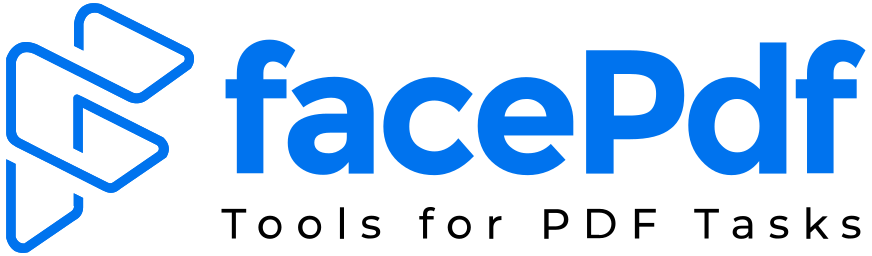How to Convert TIFF to PDF – Step by Step Guide

When you deal with scanned images or high-quality graphics, you may often come across files in TIFF format. TIFF (Tagged Image File Format) is popular in industries like publishing, medical imaging, and graphic designing because it preserves image quality. However, TIFF files are usually large, harder to share, and not always supported across devices. That’s where converting TIFF to PDF makes life easier.
PDFs are lightweight, easy to share, and compatible with almost every platform. In this step-by-step guide, we’ll walk you through different ways to convert TIFF to PDF, discuss why it’s useful, and show you the simplest method using FacePDF.
Why Convert TIFF to PDF?
Before learning the steps, it’s important to understand why so many professionals and individuals choose to convert TIFF image to PDF:
- Compatibility: TIFF files may not open on every device, but PDFs work on all systems, from mobile phones to desktops.
- Reduced Size: A TIFF file to PDF conversion compresses the file without losing quality, making it easier to share.
- Security: PDF allows password protection and encryption, keeping your documents safe.
- Professional Sharing: When you change TIFF to PDF, you get a clean and universally accepted format for work or personal use.
Method 1: Convert TIFF to PDF Online (The Easiest Way)
The simplest and fastest method to convert TIFF to PDF is by using an online tool. Platforms like FacePDF make the process smooth without requiring any software installation.
Step-by-Step Guide:
- Visit the FacePDF TIFF to PDF converter.
- Upload your TIFF file from your computer or mobile device.
- Wait a few seconds while the tool processes your file.
- Download your converted PDF file instantly.
That’s it — no complex setup, no heavy software, just a quick upload and download process.
Unlike manual methods, FacePDF is designed for people who don’t want to waste time on complicated steps. Whether it’s one image or multiple TIFFs, you can handle everything in just a few clicks.
Method 2: Convert TIF to PDF Using Windows
If you are on a Windows PC, you can also convert TIF to PDF without third-party tools.
Steps:
- Open your TIF file using the Windows Photos app.
- Press Ctrl + P or choose the Print option.
- Select Microsoft Print to PDF from the printer list.
- Click Print and choose a location to save your new PDF.
This method works well for single files, but it may feel repetitive if you have multiple images. For bulk conversions, online tools like FacePDF save much more time.
Method 3: Convert TIFF File to PDF on Mac
Mac users can easily convert TIFF file to PDF using the Preview app.
Steps:
- Open the TIFF image in Preview.
- Go to File > Export as PDF.
- Choose the destination folder and save.
While this built-in option works, it only supports one file at a time. For multiple TIFFs, FacePDF provides batch conversion without hassle.
Method 4: Convert TIFF Image to PDF Using Adobe Acrobat
If you already use Adobe Acrobat, it’s another option for converting TIFF to PDF.
Steps:
- Open Adobe Acrobat.
- Go to File > Create > PDF from File.
- Select your TIFF format file and click Open.
- Save the document as PDF.
This works well if you already have Acrobat installed. However, since it’s paid software, free online tools like FacePDF are a better alternative for most users.
Method 5: Change TIFF to PDF on Mobile Devices
Need to change TIFF to PDF on the go? Both Android and iOS devices have options.
- On iOS: Use the Files or Photos app → Share → Print → Save as PDF.
- On Android: Open the file in Google Photos → Tap Print → Save as PDF.
For faster conversions and bulk tasks, mobile users can also access FacePDF directly in their browser. It works smoothly on both iOS and Android without needing an app.
TIF a PDF – Is There a Difference?
Many users wonder about the terms TIF to PDF and TIFF to PDF. The answer is simple: they mean the same thing.
- TIFF is the full format name (Tagged Image File Format).
- TIF is just a shortened extension used by Windows.
So, whether you search for tif a pdf or tiff to pdf converter, the process remains identical.
Tiff en PDF – The Global Need
In different regions, people search for “tiff en pdf,” especially in French-speaking areas. This shows the worldwide demand for simple file conversion. Businesses, students, and professionals globally rely on quick tools like FacePDF to convert TIFF to PDF without technical knowledge.
Batch Conversion – Converting Multiple TIFFs to One PDF
Sometimes, you may need to merge several TIFF files to PDF in one go. Online tools like FacePDF allow batch conversion.
Steps:
- Upload multiple TIFF images.
- Arrange them in the right order.
- Download them as one single PDF file.
This is perfect for scanned documents, multi-page medical reports, or design portfolios.
Why FacePDF is the Best TIFF to PDF Converter
While there are several methods, FacePDF stands out as a reliable TIFF to PDF converter because:
- No installation required — works online.
- Free to use with instant results.
- Supports multiple files at once.
- Maintains image quality while reducing file size.
- Secure — files are deleted automatically after processing.
So, if you want the easiest and safest way to convert TIF to PDF, FacePDF should be your first choice.
Tips for Smooth TIFF Format to PDF Conversion
- Check file size: Large TIFFs may take longer, so use a stable internet connection when converting online.
- Batch files together: If you have many images, upload them in one go to save time.
- Save backups: Always keep an original copy of your TIFF format file before converting.
FAQs About TIFF to PDF Conversion
Q1. What is the easiest way to convert TIFF to PDF?
The easiest way is using an online tool like FacePDF. Just upload the file, and within seconds, you can download the converted PDF.
Q2. Can I convert TIF to PDF without software?
Yes. Tools like FacePDF allow you to convert files directly online without installing anything.
Q3. Is there any difference between TIF and TIFF?
No, both are the same format. TIF is a shorter extension used by some operating systems.
Q4. How do I convert multiple TIFF images to PDF?
Use batch conversion. FacePDF lets you upload multiple TIFFs and combine them into one single PDF.
Q5. Is it safe to use an online TIFF to PDF converter?
Yes, if you use a trusted platform like FacePDF. Files are processed securely and deleted automatically after download.
Q6. Can I change TIFF to PDF on mobile?
Yes, both iOS and Android have built-in options. You can also use FacePDF from your mobile browser for faster results.
Q7. Does converting TIFF file to PDF reduce quality?
No, a good converter maintains image quality while reducing file size. FacePDF ensures that your output is clear and professional.
Final Thoughts
Converting TIFF to PDF doesn’t have to be complicated. Whether you call it tif to pdf, tiff en pdf, or change tiff to pdf, the end result is the same — a more portable, shareable, and professional document.
While Windows, Mac, and Adobe Acrobat provide built-in methods, the simplest option is using a TIFF to PDF converter like FacePDF. It’s free, fast, and beginner-friendly.
So, the next time you’re stuck with a heavy TIFF image, just head to FacePDF, upload your file, and get your polished PDF within seconds.