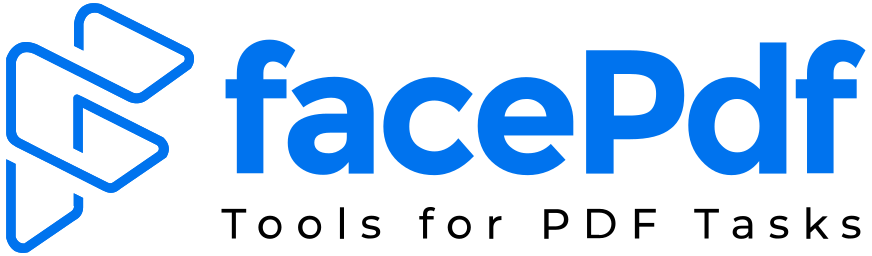How to Black Out Text in PDF without Redacting
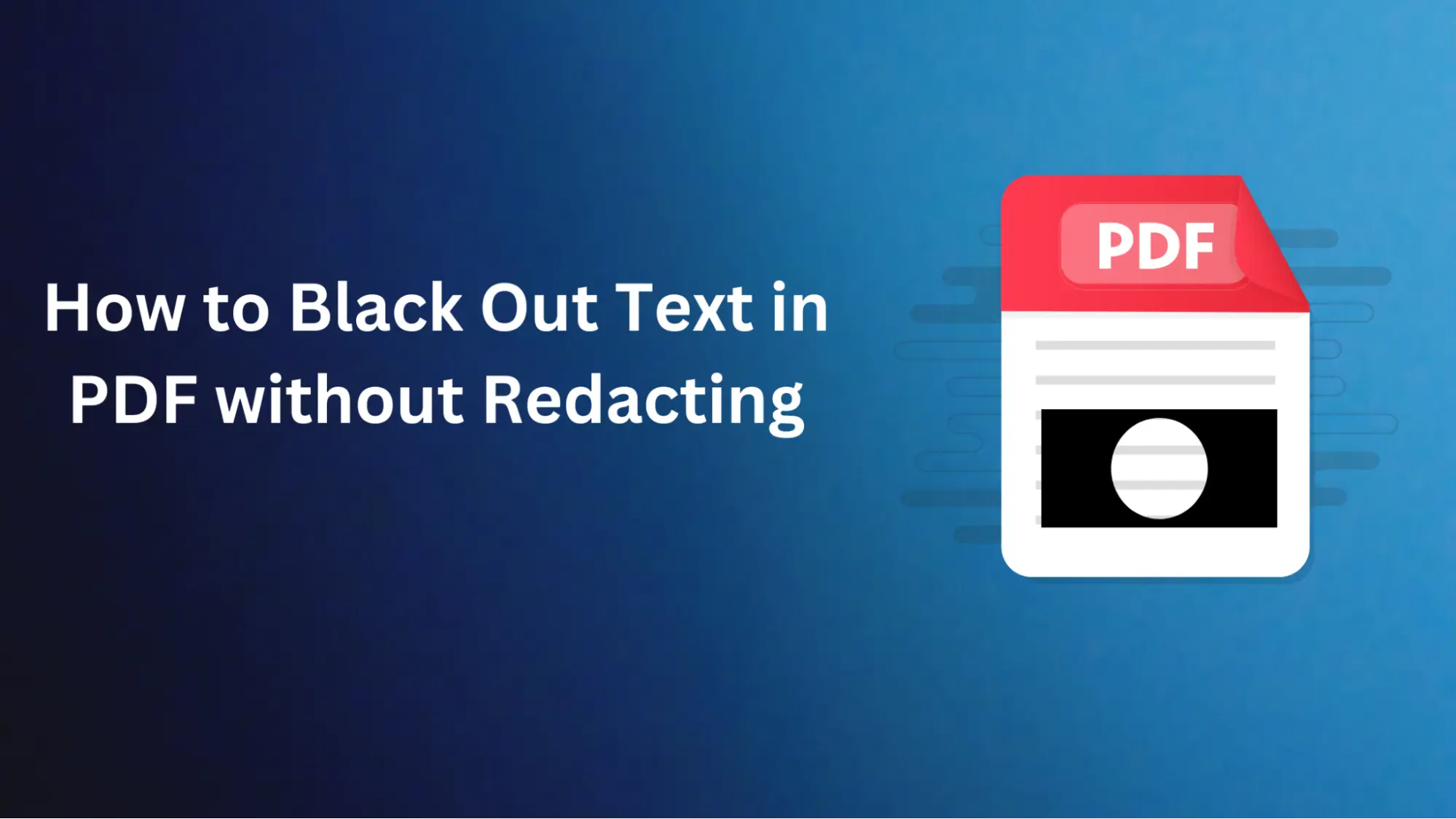
While there are many options of tools for redaction, some people prefer methods that do not require modifying the original document. In the following guide, we'll consider approaches to blacking out text in PDF without redaction and ensuring information security without damaging the integrity of the document.
Benefits of Blacking Out Text Without Redacting
These are the main benefits of blacking out text without redacting.
- 1. Reversibility
While redaction removes or covers text and is, hence, a destructive process, blacking out by using annotations is a non-destructive method. This implies that in case you have to disclose the hidden message unexpectedly, just place the black boxes or rectangles, and the message will become visible. - 2. Flexibility
Annotation capability allows you to remove targeted pieces of text instead of redacting entire documents or sections. This can be an advantage in cases where you only wish to obscure a limited amount of sensitive information while leaving the remainder of the document unscathed. - 3. Easy implementation
Virtually all PDF readers and editors deliver an inbuilt annotation function, which enables users to create black boxes or rectangles around specific text fields. This is one of the significant advantages of cloud computing. You must not purchase specialized redacting software or undertake long training sessions. - 4. Compatibility
Annotated PDFs can be accessed and displayed in any PDF reader, so it is very easy to share those blackout documents with anyone without worrying about compatibility issues.
How to Blackout text in PDF?
You will need a PDF viewer or editor that supports annotations to black out text in a PDF without blurring. There are many free and paid ones, such as Adobe Acrobat Reader, Foxit Reader, and a variety of web-based PDF editors.
While FacePDF is a powerful online PDF editor, it currently does not offer annotation tools for blacking out text. However, several other PDF viewers and editors provide this functionality.
- Open the PDF file using your chosen PDF viewer or editor.
- Locate the annotation tools typically found in a toolbar or menu. Look for options like "Draw," "Markup," or "Annotate."
- Select the tool for drawing rectangles, boxes, or shapes. The specific name may vary depending on the software.
- Draw a rectangular box over the text you want to black out by clicking and dragging your mouse or touchpad.
- In the properties panel or settings for the annotation, adjust the color to solid black and set the opacity to 100% for maximum obscurity.
What are the best practices for blacking out text in PDFs?
Here are some practical tips you should remember while blacking out texts in PDF.
- 1. Use solid black boxes
To get the highest opacity, keep the boxes you use black and opaque. It could be a solid black box or a rectangle. Make sure it has 100% opacity. Refrain from incorporating semi-transparent or patterned annotations, as they will still, at times, show the text while partially covered. - 2. Cover the entire text
Be sure to use a black rectangle to block out the text exactly and block the spaces or punctuation marks. There is no point in blacking parts of the text when the whole bit can be masked within the output. - 3. Double-check your work
Upon completion of blacking out the text, please ensure you thoroughly review the PDF to ensure that none of the sensitive information has been left uncovered. - 4. Consider using password protection
If you spread out a PDF and have a section with blacked-out blacked-out text, you can set a password to protect the annotations from unauthorized access and tampering reasonably. - 5. Use consistent annotation styles
If you are blacking out a large section of text, to maintain consistency, it is advisable to use the same formatting style (e.g., color, line thickness) for all the blacked-out text so that the document looks more professional and cohesive.
Conclusion
Blacking out text in PDFs without redacting is a straightforward task for securing sensitive information while preserving original content. By using some tools available online, users can easily add black boxes over the text that you want to hide.
This method offers several advantages over traditional redaction, including reversibility, flexibility, and ease of implementation. Additionally, annotated PDFs can be opened and viewed in any PDF viewer, ensuring compatibility and hassle-free sharing.