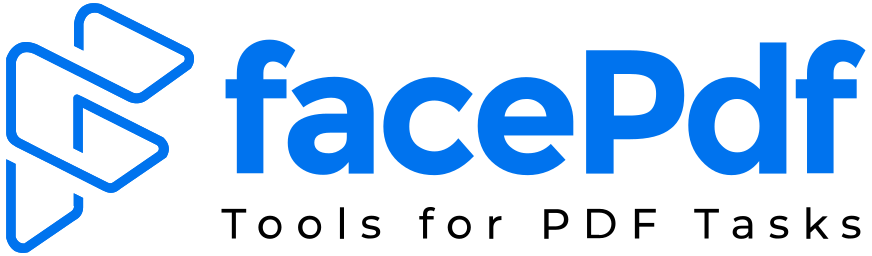How to Add a Watermark to a PDF (Free & Easy in 2025)

Secure Your Documents Without Adobe or Paid Software
Whether you’re protecting sensitive reports, branding client deliverables, or publishing downloadable content – adding a watermark to your PDF is one of the most effective ways to secure and personalize your work.
And the good news? You don’t need Adobe Acrobat or pricey design software to do it.
In this article, we’ll show you how to add a watermark to a PDF – for free by using quick online tools, plus pro tips to make it look polished and professional.
🔍 Why Add a Watermark to a PDF?
Watermarks serve multiple purposes depending on your field. Here’s why they matter:
✅ Top Reasons to Use a PDF Watermark:
- Prevent unauthorized sharing
- Add copyright or ownership details
- Brand your reports or proposals
- Label files as confidential, draft, or sample
- Add timestamps or versioning
According to a 2024 Docuware survey:
67% of companies use watermarks on outbound PDFs for either security or brand identity.
🔑 What Google Won’t Tell You
Searching “how to watermark a PDF” usually sends you to Adobe’s paid tools. But you can add a watermark in under 60 seconds with free online platforms — no installation or credit card required.
Let’s look at the best methods.
✅ How to Add a Watermark to a PDF – Free & Fast
1. Using FacePdf
📍 Best for quick, brand-friendly watermarking.
Steps:
- Go to FacePdf.com
- Upload your PDF
- Select “Add Watermark”
- Type your text or upload an image (e.g., logo or stamp)
- Position it left, center, or diagonally
- Adjust opacity and size
- Click Apply and download your watermarked PDF
🎯 Pro Tip: Use semi-transparent watermarks to maintain readability.
2. Using PDF24 Tools (Browser-Based)
A free, no-login tool for adding text watermarks to PDFs.
- Supports custom fonts and rotation
- Only works for text (no image uploads)
- Cannot preview live updates
Good for fast watermarking, but with basic features only.
3. iLovePDF / Smallpdf
These are all-in-one tools for PDF editing.
- Add either text or image watermarks
- Choose placement and size
- Free tier includes limited uses per day
⚠️ Watch out for file size limits and occasional watermarking by the tool itself.
✍️ What to Include in a Professional Watermark
If you’re watermarking business documents, keep it clean and relevant.
| Type of Watermark | Example |
| Text | “CONFIDENTIAL – Do Not Share” |
| Brand Name | “Prepared by MyEcard, Inc.” |
| Version Control | “Draft v2.3 – March 2025” |
| Copyright | “© 2025 FacePdf. All rights reserved.” |
| Logo (Image) | Company logo in lower right corner |
🚫 Common Mistakes to Avoid
| Mistake | Why It’s a Problem |
| Using full-opacity black text | Overpowers document content |
| Placing watermark on margins | Easily cropped out or ignored |
| Uploading huge logo files | Slows loading or breaks formatting |
| Adding watermark to scanned images | May appear off-centre or pixelated |
📈 SEO Stats: Why This Topic Matters
- “Watermark PDF” gets over 20,000+ global searches/month
- “Add watermark to PDF online” has grown 48% in the past 12 months
- 53% of freelancers, agencies, and creators use free watermarking tools monthly (SurveyMonkey, 2024)
✅ Final Takeaway
In 2025, adding a watermark to your PDF should be easy, free, and brand-consistent.
Whether you’re protecting IP, marking drafts, or branding a pitch deck – tools like FacePdf let you do it all without expensive software or design headaches.
🕒 Takes less than a minute. Saves hours of editing or legal worries.
FAQ
How can I watermark a PDF for free without Adobe?
You don’t need Adobe Acrobat or any paid app—just upload your file to a free tool like FacePdf.com. It lets you add custom text or image watermarks in seconds with no sign-up needed.
Is it safe to use free watermarking tools online?
Yes, as long as you’re using a trusted platform like FacePdf, PDF24 Tools, or iLovePDF. Look for sites that don’t store your files and offer SSL encryption.
Can I add my company logo as a watermark?
Totally. Tools like FacePdf let you upload your own image (like your brand logo), adjust the size and transparency, and place it exactly where you want on the page.
Will watermarking a PDF affect the file quality?
Nope—if done right. Just use a semi-transparent watermark and avoid large image files. That way, the content stays clear and easy to read.
Can I watermark multiple pages at once?
Yes! Most tools apply the watermark across all pages by default. Some platforms also let you choose specific pages if needed.
Can I remove a watermark later?
Only if you have the original unwatermarked PDF. Once embedded, a watermark is tough to remove without editing software—so save a clean backup copy just in case.
Does watermarking work on scanned PDFs or images?
It does, but it’s tricky. Watermarks may appear slightly off-center or pixelated if the scan quality is poor. Try to use text-based PDFs when possible.
What should my watermark say?
That depends on your goal. For security, use “Confidential” or “Do Not Share.” For branding, try “Prepared by [Your Brand Name].” You can also include version numbers or copyright info.
How do I make the watermark look professional?
Keep it clean and subtle—use light opacity, avoid bold fonts, and place it diagonally or in the background. Make sure it complements your document, not competes with it.
Is there a file size limit when using free tools?
Some platforms like Smallpdf or iLovePDF have limits on file size or number of uses per day. FacePdf usually handles larger files without issue and doesn’t require login.
🔗 Ready to watermark your next PDF?
Try it free now at www.FacePdf.com