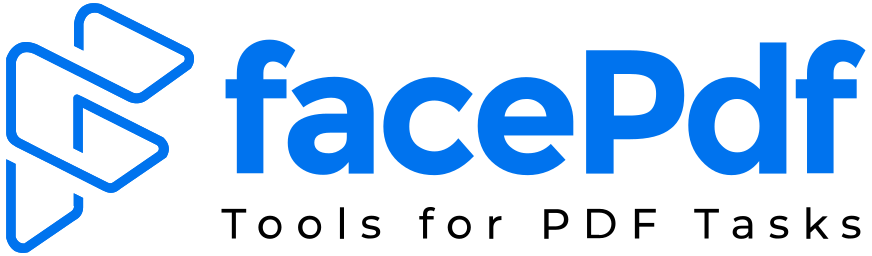Can I Edit a Scanned PDF? Yes – Here’s How!

Scanned PDFs are everywhere – from signed contracts to historical documents and handwritten forms. But they come with a common frustration: they’re not editable by default. These files are usually image-based, meaning your PDF editor can’t recognize or modify the text inside.
So, can you edit a scanned PDF?
Yes – and FacePDF makes it possible, quickly and for free. Here’s how to do it using smart tools designed for modern users who need both speed and accuracy.
🔍 What Is a Scanned PDF?
A scanned PDF is a digital version of a physical document created using a scanner. It essentially captures the page as an image – meaning the text, graphics, and layout are “flattened” and not directly editable.
Unless OCR (Optical Character Recognition) is applied, your computer sees that file as a picture rather than a document with selectable or editable text.
🧠 Why Editing a Scanned PDF Is Challenging
Traditional PDF editors (like Adobe Acrobat Reader) don’t support direct editing of scanned PDFs unless:
- You pay for OCR features
- You use heavy software
- Or you convert it manually to a different format
That’s where online tools like FacePDF stand out – by making the process easy, fast, and completely browser-based.
✅ Step-by-Step: How to Edit a Scanned PDF with FacePDF
Step 1: Open FacePDF’s OCR Tool
Navigate to FacePDF.com and select the OCR (Image to Text PDF) tool.
This feature scans your uploaded document and detects editable text using Optical Character Recognition.
Step 2: Upload Your Scanned PDF
Drag and drop your file or click to upload. FacePDF supports most standard PDF file formats and scanned images embedded in PDFs.
Step 3: Convert to Editable Text
The OCR engine scans the image content and transforms it into machine-readable text while preserving formatting.
Step 4: Edit Your PDF
Once the conversion is complete, use the built-in PDF Editor to:
- Correct typos
- Update fields or data
- Add highlights, annotations, or signatures
Step 5: Download and Share
Download your updated file or send it via email or cloud platforms. Your newly edited PDF is now searchable and fully usable.
🎯 When You Might Need to Edit Scanned PDFs
- Updating scanned contracts or agreements
- Fixing data entry errors on scanned forms
- Adding digital annotations to paper-based notes
- Making physical documents accessible or shareable
- Translating printed content into editable format
🛡️ Is It Secure to Edit Scanned PDFs Online?
With FacePDF, your data is protected through:
- Encrypted connections
- Automatic file deletion after processing
- No data retention policies
You never have to worry about privacy – even with sensitive legal or financial documents.
⚙️ Benefits of Using FacePDF for OCR & Editing
| Feature | FacePDF | Adobe Acrobat (Paid) | Desktop OCR Tools |
| Free to use | ✅ Yes | ❌ No | ❌ Mostly Paid |
| Browser-based (no install) | ✅ Yes | ❌ No | ❌ No |
| OCR + Edit in one platform | ✅ Yes | ✅ Yes | ❌ Separate tools |
| Preserves layout and formatting | ✅ Yes | ✅ Yes | ⚠️ Varies |
| Works on mobile and tablet | ✅ Yes | ❌ Not ideal | ❌ No |
💼 Who Benefits Most?
- Freelancers and consultants dealing with scanned contracts
- Students digitizing handwritten notes
- Researchers and archivists converting historical texts
- Small business owners managing receipts and invoices
- Administrators digitizing forms and applications
💡 Tips for Cleaner OCR Results
To get the best OCR accuracy with FacePDF:
- Use high-resolution scans (300 DPI or more)
- Avoid blurred or skewed images
- Keep text away from edges of the page
- Use black text on white backgrounds where possible
The cleaner your original scan, the more accurate the editable text output.
📌 Conclusion
Yes – you can edit a scanned PDF, and you don’t need expensive software or complicated workarounds to do it. With FacePDF’s OCR-powered tools, you can convert, edit, and manage scanned documents with just a few clicks.
Whether you’re updating legal files, digitizing archives, or fixing a typo in a scanned form, FacePDF provides a secure, fast, and free solution – accessible to anyone, anytime.
Frequently Asked Questions (FAQ)
Q1: Can I edit a scanned handwritten document?
Yes, but OCR accuracy may vary. Clear handwriting is more likely to convert properly than cursive or stylized writing.
Q2: Do I need to install anything to use FacePDF’s OCR?
No. FacePDF is entirely web-based and works directly in your browser.
Q3: Does FacePDF add watermarks to edited files?
No. Your files remain clean and watermark-free.
Q4: How long does it take to process a scanned PDF?
Usually under a minute, depending on file size and complexity.
Q5: Are my files saved on the server?
No. FacePDF deletes all files shortly after processing to ensure privacy and security.